Starmaker is probably the best free Karaoke available at present and is quite famous amongst people who like to sing. However many people find it a bit confusing/difficult to use at first.
This tutorial is aimed at helping out such people based on my limited experience of using Starmaker.
Over the next few posts I will be trying to make your Starmaker journey easier with graphics, explanations and a few tips & tricks of my own. Hope it helps you feel at ease with SM (Starmaker).
So.... Let's get started.
Edit - Tagging a few members
P.S. - others are also welcome to add their tips & tricks regarding Starmaker.












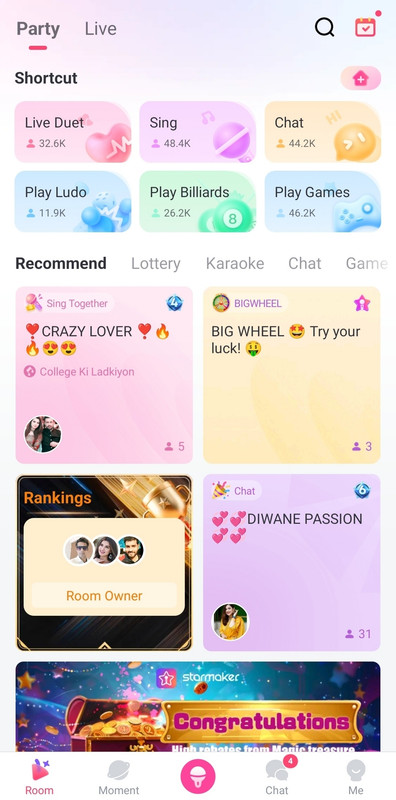
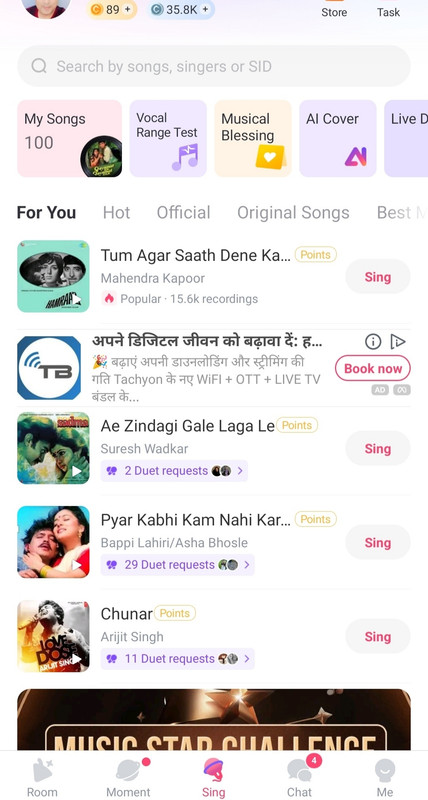
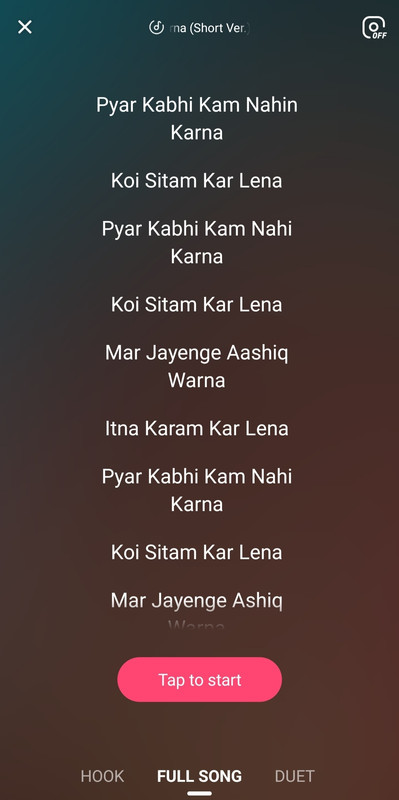
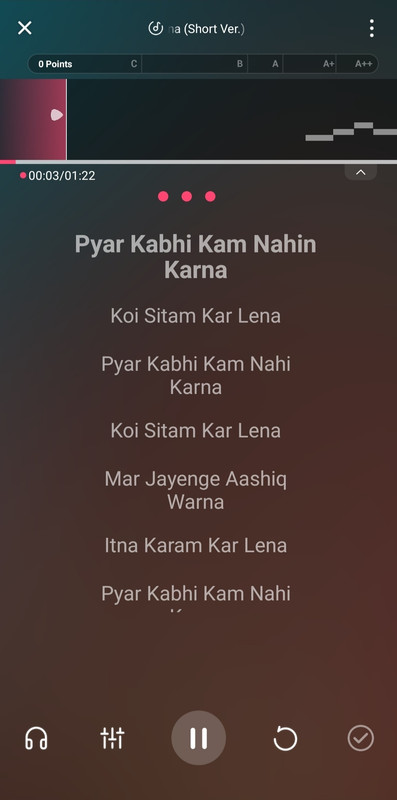
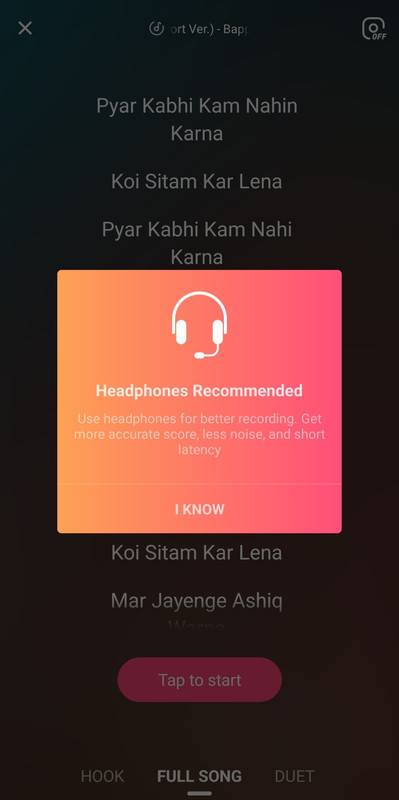



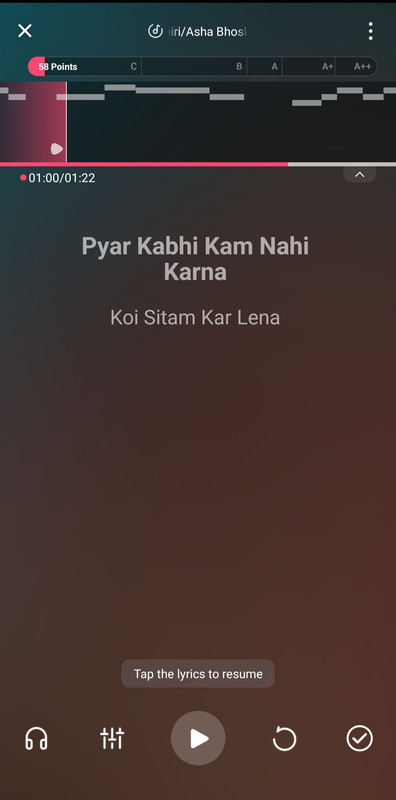
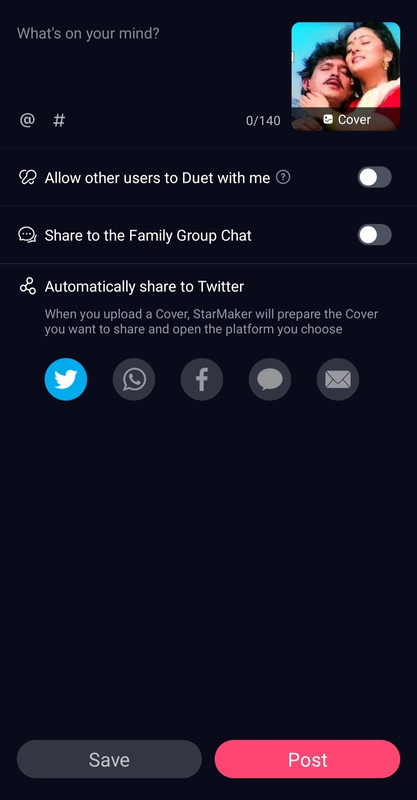
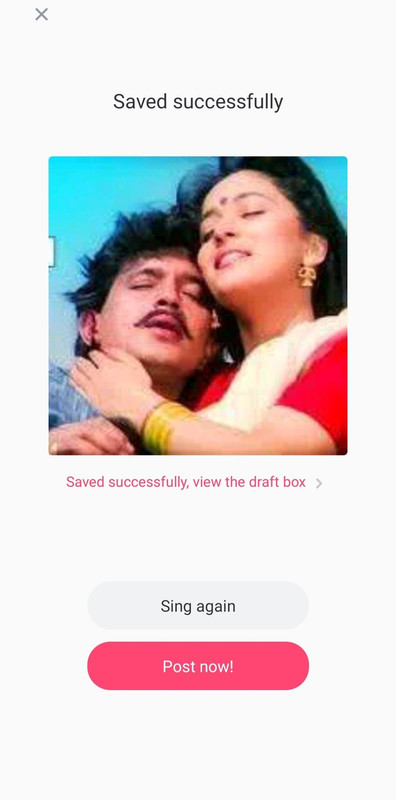
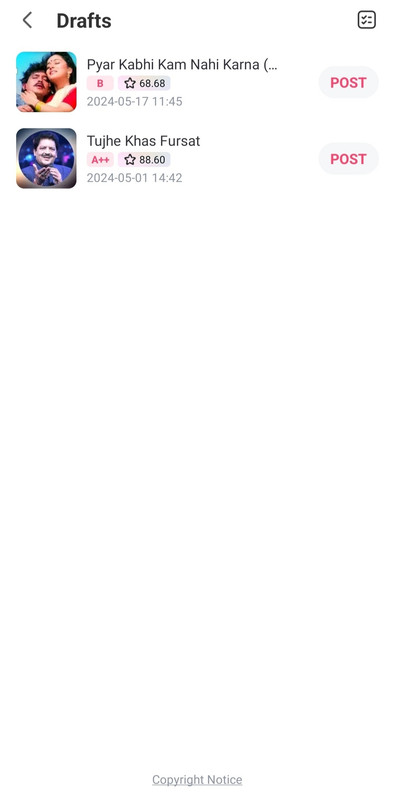
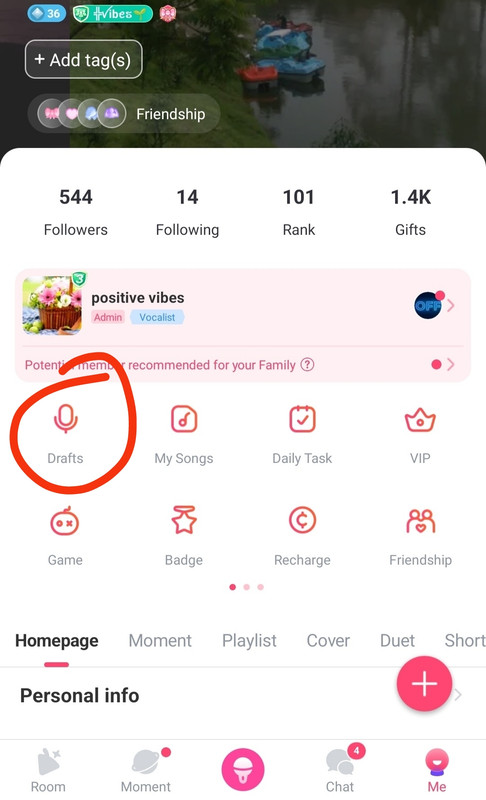
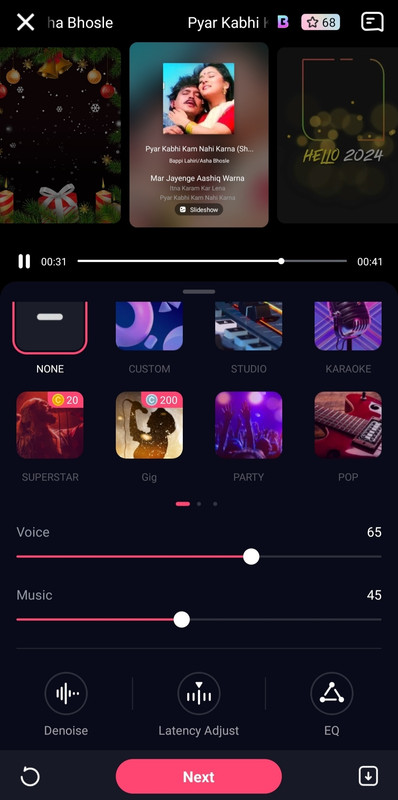
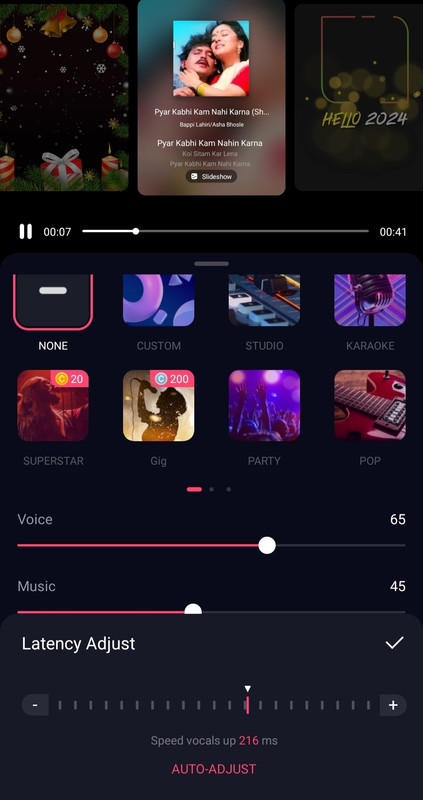
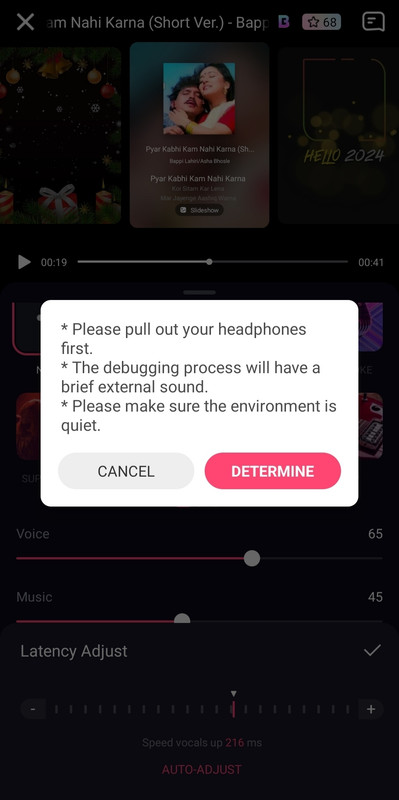
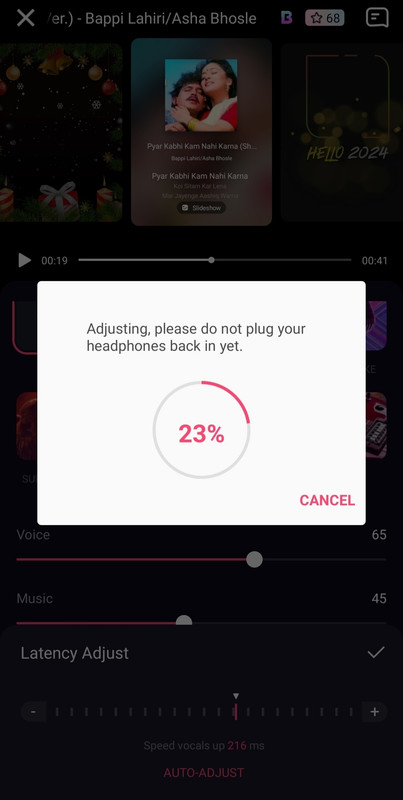
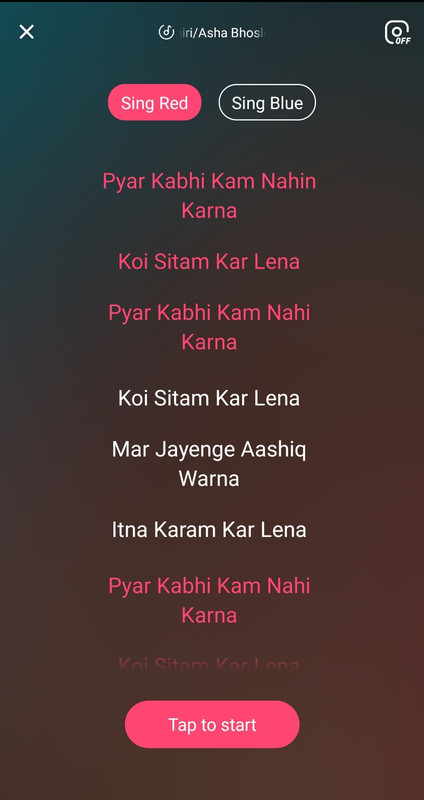

comment:
p_commentcount