Deleting an Operating System for Dual-Boot Machines
a. Start the Windows operating system you want to keep. If you have a dual boot or dual operating system, at initial bootup, it will give you a choice of which operating system to go to. Use the arrow keys to choose which of the two you will keep, then hit "Enter."
b. Determine the Windows folder you want to keep by doing the following steps: Click on "Start," click "Run," type %windir% , then click on "OK." This may show up as "C:\Windows" or any other name on your machine.
c. Do not delete the working Windows folder.
d. Go to the Windows Explorer by going to "Start," clicking on "Run" and typing "explorer" (without the quotation marks) to find the windows you want to remove.
e. Right-click on the Windows folder you want to delete, then click on the word "Delete." Make sure that this is not your working Windows before you delete it.
f. Click "Yes" to confirm the deletion of the second Windows operating system.
g. Go to "Start," choose "My Computer" and right-click it. Then choose "Properties." Go to the "Advanced" tab; under "Startup and Recovery," click "Settings." This will open a dialog box titled "Startup and Recovery."
h. Go to the "System Startup," then click "Edit" to modify the Boot.ini file. This should open a Boot.ini file, which is displayed in Notepad.
i. Save a backup copy of the Boot.ini file before proceeding. To do this click "Save As:" on the "File" menu in Notepad. To avoid any confusion, save the Boot.ini file with a name "Boot.old." Close this backup copy by clicking on the "File" menu, then click "Exit."
j. Re-open the Boot.ini file by repeating Step 8. Identify and then delete the line of text for the Windows operating system that you want to remove from the boot loader. If the second Windows folder you have identified in Step 4 is the Microsoft Windows XP Home Edition operating system, remove the following line of text from the Boot.ini file: multi(0)disk(0)rdisk(0)partition(1)\WINDOWS.0="Microsoft Windows XP Home" /fastdetect
k. Save your changes to the Boot.ini file by clicking on the "File" menu, then "Save." Then close the Boot.ini notepad by clicking on "Exit" or the "x" box in the upper right corner of the Notepad. Click on "OK" to close the "Startup and Recovery" dialog box.
l. Restart your computer. This time, you will only have one operating system at startup.


comment:
p_commentcount